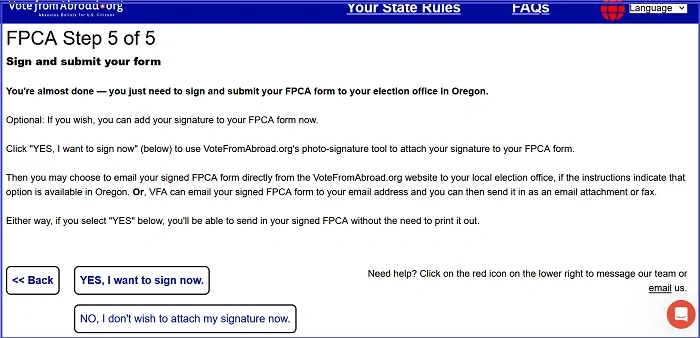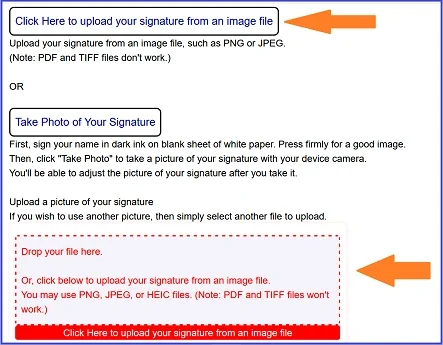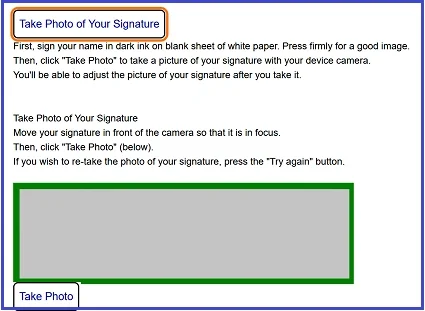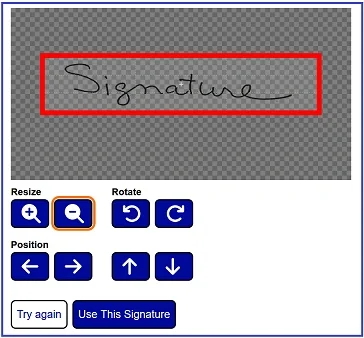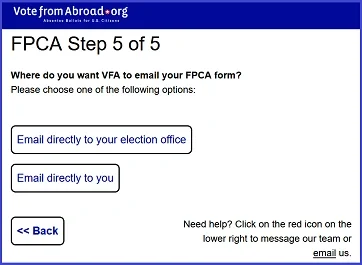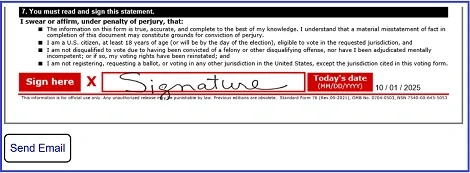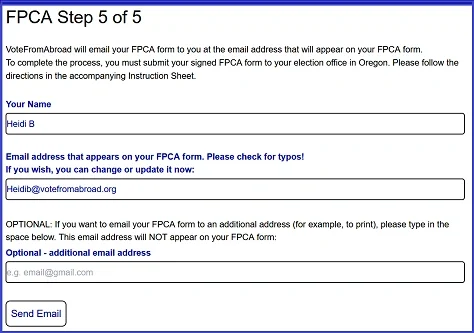2. How do I photograph my signature and add it to my FPCA form?
Here's how to take a photograph of your signature so you can submit your FPCA form directly to your election office without the need to print it out first.
1. When you're finished filling out the form, you'll have a chance to review it. If everything looks good, click "Next" at the bottom of the page.
(To make changes, click "Back.")
2. You'll be given the option to photograph your signature and attach it to your form.
Choose "YES, I want to sign now" to access the photo-signature option.
(If you say "no", the form will be emailed to you to print and sign later.)
3. You'll be given the option to either (1) upload your signature from an image file, or (2) take a photograph of your signature using your device's camera.
Please make a selection and follow the instructions:
a. To upload your signature from an image file: Click on the red box to upload or drop in the image file from your device.
b. To photograph your signature: Use dark ink to sign on a separate sheet of white paper. PRESS FIRMLY.
Move your signature in front of the camera on your device. Make sure the image is in focus and without shadows. Then, click "Take Photo".
(You may need to "allow" the website to use your camera.If the camera doesn't turn on, check your camera settings to confirm it is set to "Ask" or "Allow". Your camera won't activate if it is set to "Deny".)
The photo of your signature will show up on the screen. You can resize and reposition the image until it fits within the red box. Any portion of the image that's outside the red box will be cropped out.
When it looks good, click "Use This Signature."
(If needed, click "Try Again" to take another photo of your signature.)
4. Once you've got a good signature image, you can select to have the signed form "Emailed directly to your election office". VFA will submit it to your election office from the website.
Or, you can choose to have it "Emailed directly to you" for you to submit from your own email.
5. If you select "Email directly to your election office": You'll see the cover email (which you can customize) and the signed form that will be sent. Scroll down to the bottom and select "Send Email".
You'll see a screen saying that your form has been submitted, and that you should confirm with the election office that it was received and processed. VFA will also send you a confirmation email with the form attached for your records.
6. Alternatively, if you select "Email directly to you": VFA will send you an email with 2 attachments: your signed FPCA form and a separate file with Instructions how to submit the form to your election office according to the options available to you.
You'll have a chance to confirm your email address, which will be on your FPCA form.
You'll also have the option to add another email address that won't show on the FPCA form. This is if, for example, you wish to email the form to someone who can print it for you.
Click "Send Email" If you don't see the email from VFA, please check your SPAM folder.
Note: VFA will display a picture of the FPCA form that is being emailed to you. It is for review only, you cannot sign it here!
Still have questions? Click on the red icon in the lower right corner to email our team.